Refer to the information in this section to successfully use the Hevo API to create and test API requests and view the API responses.
Prerequisites
- An active Hevo account. Click here to sign up for a free Trial account.
- A user with an
ownerrole in Hevo for one-time generation of the API credentials.
Step 1: Generating your API credentials
The API credentials are the API Key and Secret that you generate in Hevo and use to authenticate the API request. These credentials must be sent as Basic token in the Authorization header of the request.
Here, the API Key acts as the username and the Secret Key acts as the password. The Basic token is generated by taking the Base64 encoded value of <username>:<password>, or in Hevo’s context, the Base64 encoded value of <api_key>:<api_secret>.
Note: Your credentials are valid for all the APIs and need to be generated only once.
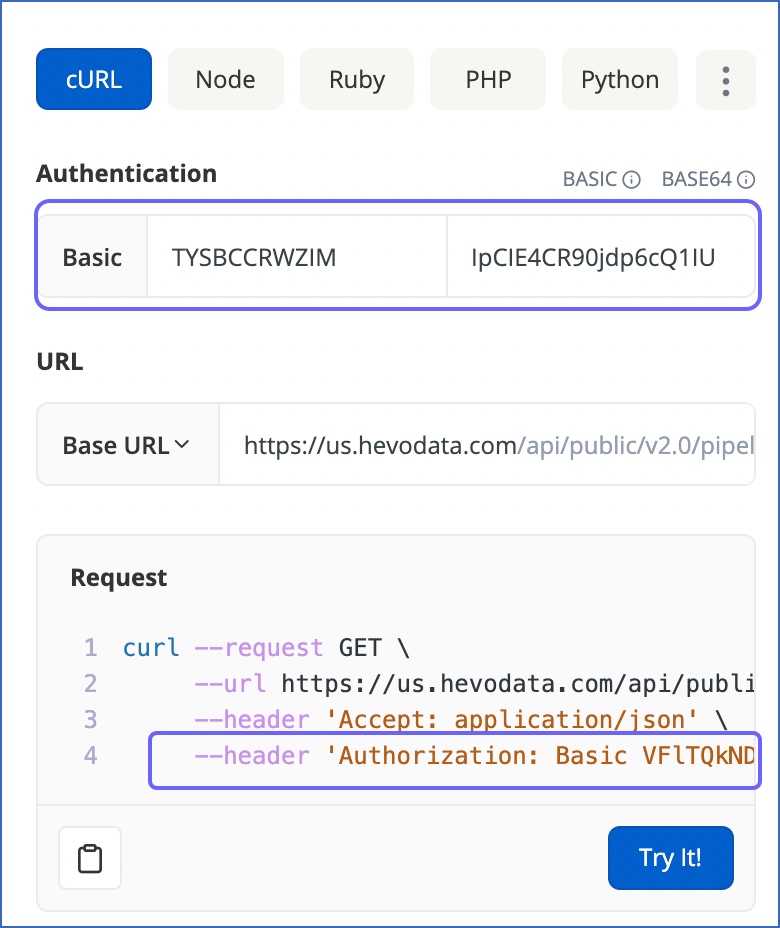
To generate the credentials:
-
Click on one of the following links to access the API Keys page of the Hevo UI for the region(s) where your account is present:
Data Pipeline Region Hevo API Base URL Asia (asia) https://asia.hevodata.com/account/api-keys Australia (au) https://au.hevodata.com/account/api-keys Europe (eu) https://eu.hevodata.com/account/api-keys India (in) https://in.hevodata.com/account/api-keys US east (us) https://us.hevodata.com/account/api-keys US west (us2) https://us2.hevodata.com/account/api-keys -
Click GENERATE NEW API KEY.

-
Click DOWNLOAD to save the details as a JSON file.

Hevo does not store the API secret key due to security reasons. Therefore, you must save these details in a secure location.
Once you have the API Key and Secret, you can use them as the username and password correspondingly in the Authorization header for all the API calls that you make.
Step 2: Retrieving the base URL
The base URL for the API request is derived from the region of your Hevo account.
Read Base URLs to know how to determine this value.
Step 3: Making the API request
-
Use the left navigation bar to browse through the API resources and the endpoints available for each of these.
-
Click an endpoint name to open its detailed view.
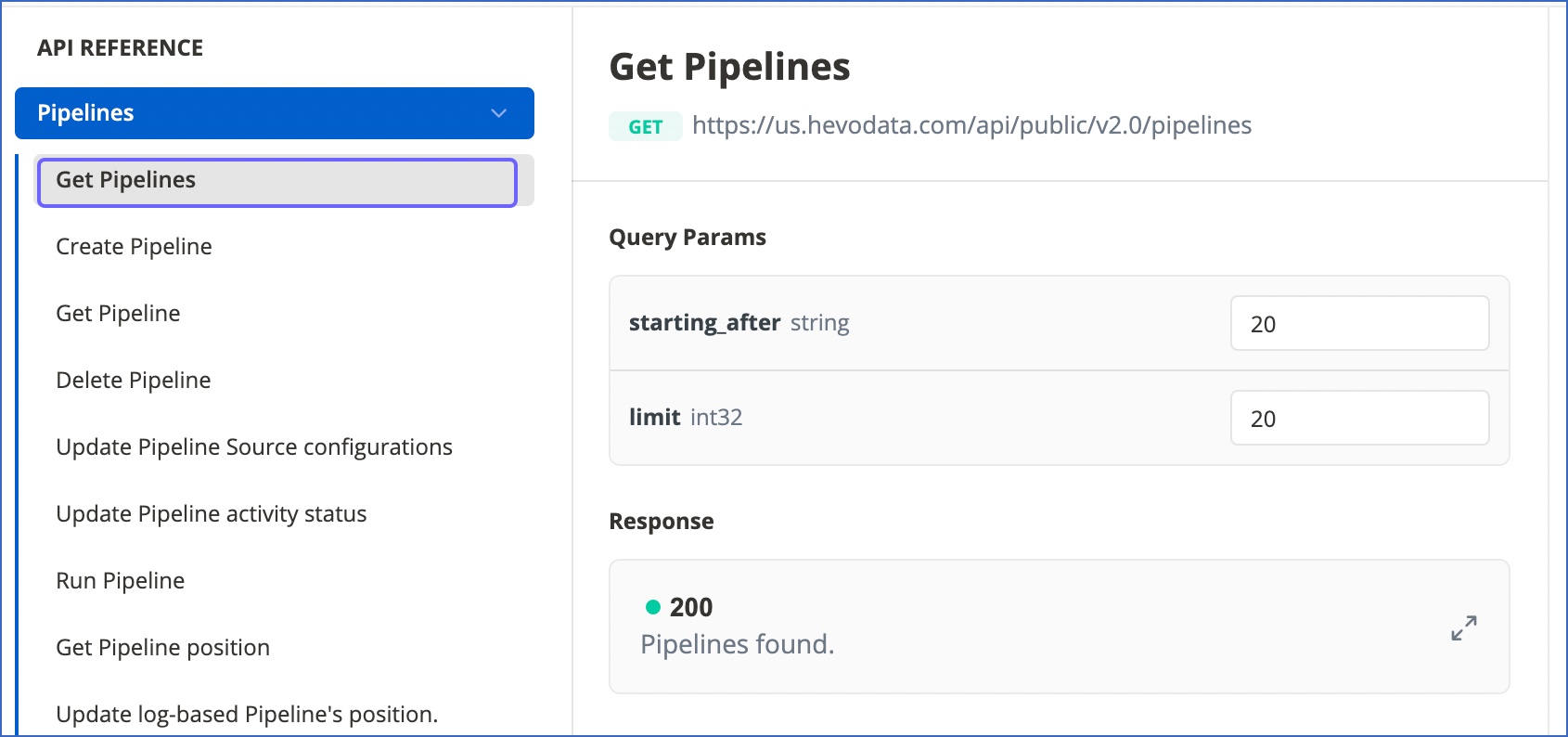
-
Provide the Query Params for the request.
-
In the top-right section, select the tab for the language format in which you will be using this endpoint. For example, cURL. Click the !
 (More) icon to view more languages.
(More) icon to view more languages. -
If not already authenticated, provide your Username and Password in the Authentication section.
These are the API token and Secret Key that you generated in Step 1 above and must be included in the Authorization header of the request.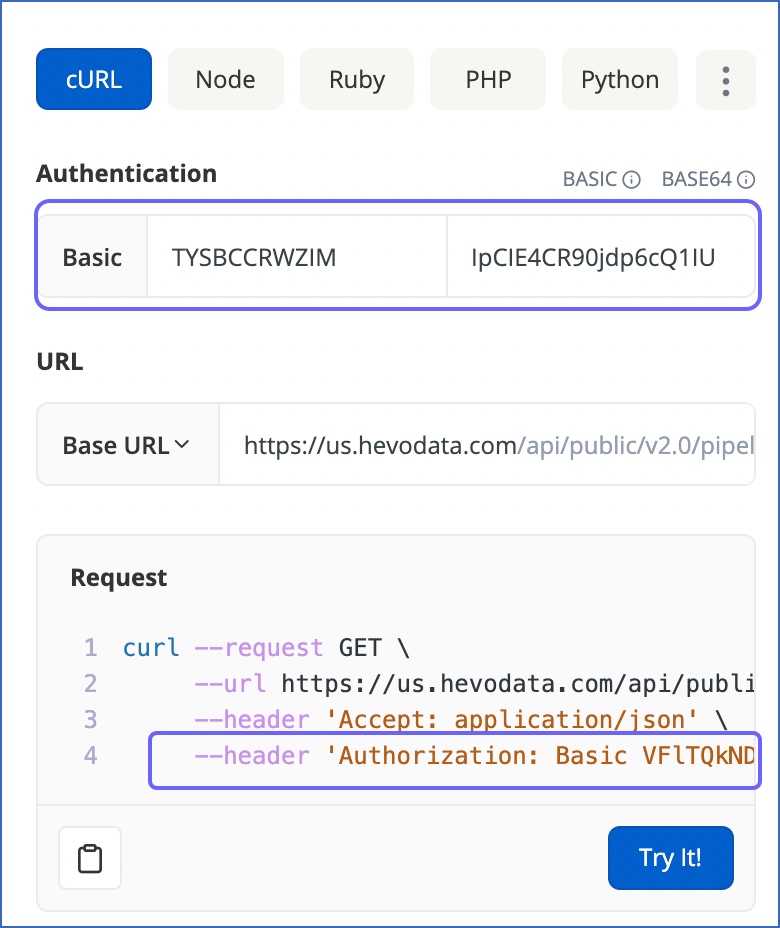
-
(Optional) Select a different base URL. The default base URL is auto-selected as per your Hevo region.
-
Click Try It.
Based on the values you provide, the appropriate Response Code is generated. -
(Optional) Click the
 (Expand) icon to view the detailed response received from the API.
(Expand) icon to view the detailed response received from the API.
Step 4: Validating the API response
As a good practice, you can verify the API response against the data in your Hevo app UI before integrating the endpoint in your application or program.
For example, for the Get Pipelines Schedule endpoint, you can verify if the Pipeline schedule returned by the API (in seconds) matches what you have set up in the Hevo app. Or, if you use the Delete Pipeline endpoint, verify in the Hevo app that the Pipeline is successfully deleted.
NOTE: New Pipelines use the Full Load query mode by default for ingesting the Events. Therefore, if you want to specify a different mode, you must update the mode in the API request at the earliest.
Read more about Query Modes.